Assumptions for this article:
- For this article we are using Windows 8 (64-bit) – but this should work for windows 7 too
- I’m using PHPstorm 7.1 (the latest one at the time of this writing)
- I’m using SVN 1.8
- You know how to install PHPstorm (the awesome PHP IDE) & have it handy on your machine
What Is This About?
With previous versions of PHPstorm, Jetbrains did not support SVN 1.8. This has changed with the updated phpstorm version 7.1 (this version being the latest one at the time of this writing). But still some people are having trouble to get SVN 1.8 to work with PHPStorm. It has to be noted that the issue is not with the software, but with an understanding of how SVN gets integrated and configured to be used alongside phpstorm. I’ll show you quickly how this can be done.
In brief:
- SVN 1.8 will work with PHPstorm 7.1+
- SVN 1.8 will NOT work with PHPstorm 7 or lower. So even if you have PHPstorm 7, you will need to upgrade to 7.1
Quick/Short Steps To Make SVN 1.8 Work With PHPStorm 7.1 :
- Download & install SlikSVN for windows from here – click!
- Configure PHPstorm to use SVN Commandline:Files > Settings > Version Control > Subversion > Use Command-Line (See screenshot & details in the articles below)
- Done!
Ok, now let’s go for the long version with details..
PHPStorm 7.1 Does Offer Support for Subversion 1.8
This was announced by Jetbrains on this post (click here), they mentioned that PHPstorm 7.1 does work with SVN 1.8 via Native Client.
What Does Support via Native Client Mean?
That’s the catch! Even if you have TortoiseSVN installed, you probably could not get PHPstorm to work with SVN. (But that does not mean SVN does not work with phpstorm)
The errors would be something similar to the following:
Errors found while svn working copies detection
svn: E204899
Why this issue?
The answer is simply because TortoiseSVN does not install the Subversion Binaries aka the SVN command-line (svn.exe). You need to install SVN’s binaries. If you browse the website of Subversion you will find possible ways to install the Native SVN Binaries. (See screenshot below)
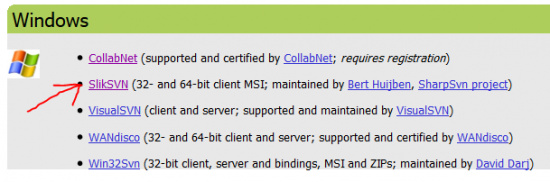
A word of caution with option 1: installing with CollabNet will require registration and seems to be problematic at times.
So I opted for SlikSVN which works fine.
Steps To Integrate SVN 1.8 With PHPStorm 1.7
Assuming you already have PHPstorm 1.7 installed on y0ur machine, here are the steps:
- Download & install SlikSVN for windows from here – click! – I downloaded the 64-bit version since my machine (in the office) has Windows 8 64-bit.
- Configure PHPstorm IDE to make the SVN integration, for this part, here are the breakdown steps:
i) Go to: Files > Settings > Version Control > Subversion
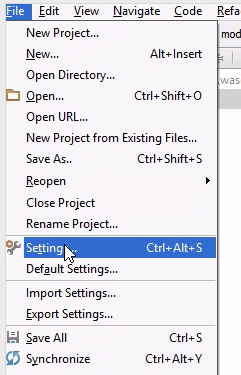
ii) On your right-side, make sure you check: “Use Command Line Client” and then browse to select where your svn.exe file is located. For me it was located at: C:\Program Files\SlikSvn\bin\svn.exe
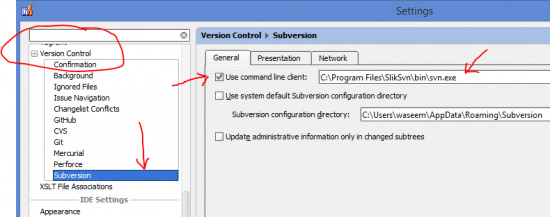
iii) click Apply changes! Voila! Happy coding with PHPstorm – The Rocking PHP IDE ever!
Is This Different On A Linux OS?
I had no issue with using those two softwares along side on Linux Mint 14. My guess is that my distro had svn already in my PATH and thus accessible globally (allowing phpstorm to detect it automatically).

wWow. This is an instant fix! Thanks!
How can I buy you a cup of coffee or more?